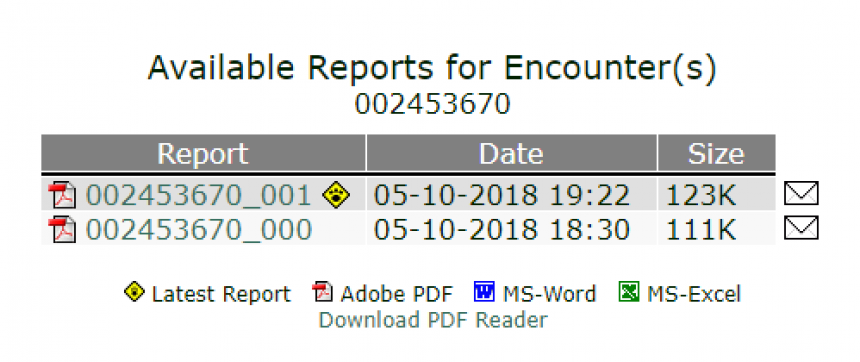WebView is designed to provide MSU VDL clients with quick access to test results. Online reports are posted to the web within a few hours after they are released by the individual laboratories. To use the system, it is necessary to register for a MSU VDL Web ID and Password. This allows the user to access the system from anywhere.
1) Register for WebView
Any MSU VDL client with an established account can request access to the system. If you are already registered, skip to step 2.
From the MSU VDL website (animalhealth.msu.edu), click on View Results to access WebView. Use the link provided to set up online access for an existing account.
Your Web ID is the same as your account number. If you do not know what your account number is, it can be found on a billing statement or on any reports you may have already received. If you cannot determine your account number, please contact us at 517.353.1683.
Enter your Web ID in the box shown. The phone number should match the one on your account. Then select a password of an appropriate length. Passwords are not case sensitive, so upper or lower case letters are interchangeable. This password will not be displayed, so you will need to enter it exactly the same a second time in the verify box.
Click on the Submit button to send the request to the system. After a few moments (normally less than 30 seconds), a message will be displayed on the screen with your user information. You are now registered to access the system.
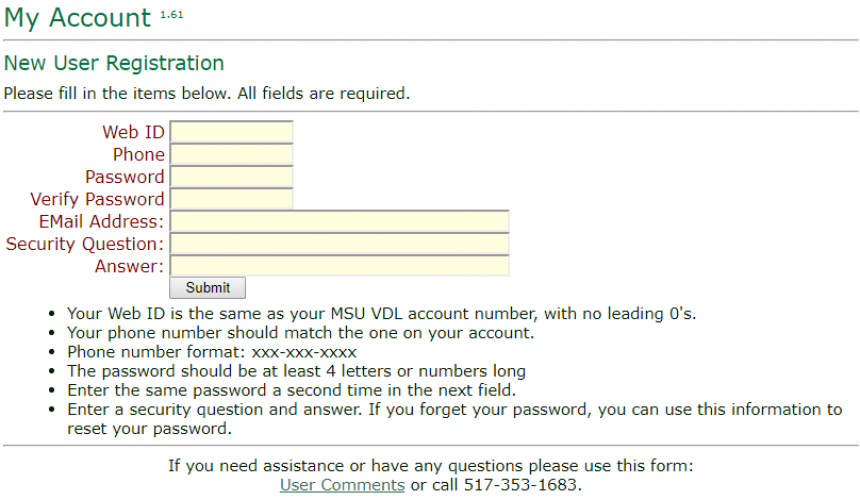
2) Access WebView
From the MSU VDL website (animalhealth.msu.edu), click on View Results to log in to WebView.
Enter your Web ID and Password in the boxes shown. A link is provided to reset your password in case you can’t remember it.
If you have other questions, use the User Comments link to send email, or call 517.353.1683 during business hours. Our staff can reset forgotten passwords, help you identify what your Web ID is, or track down missing reports.
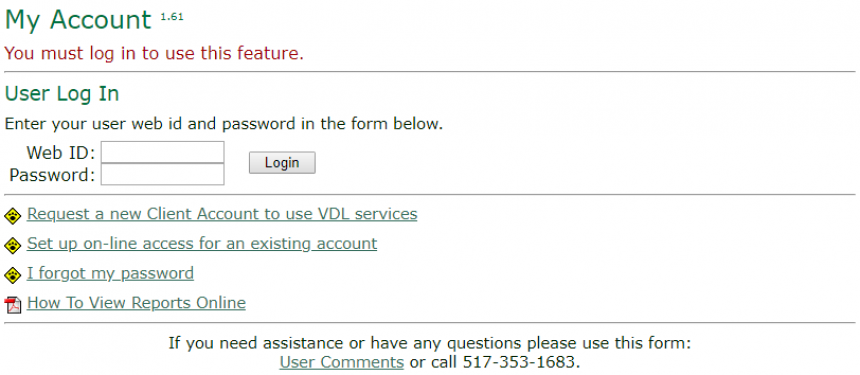
3) Select a Case
After you log in, the next page will display a list of cases currently available. The table displays the encounter number, names of the animal, owner, and veterinarian, as well as the entry date and current status (received, in process, or completed). Each of these columns can be sorted in ascending order by clicking on the column title.
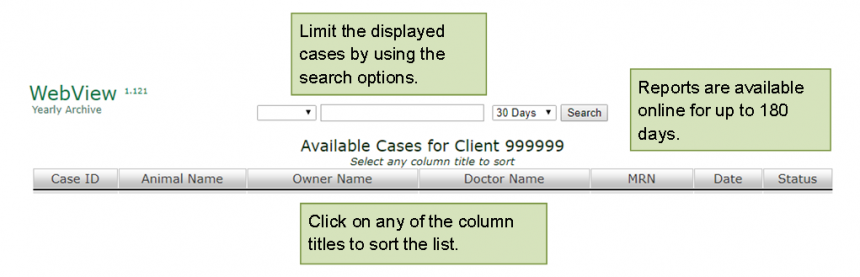
4) Select a Report
To view a completed case’s reports, click on the Case ID link for the selected case.
Reports are stored in different formats, as shown by the icon next to the file names. Each type of format is numbered sequentially, starting at 000. You are able to see the most recently updated version of each report. In the example above, there are two PDF files. Click on the file name or icon to open the file. Your browser will download the file, and then open it using the appropriate computer program (Adobe, MS Word, or MS Excel). For additional information regarding reports, refer to Reading a Multiple Animal Report and/or Reading a Single Animal Report.