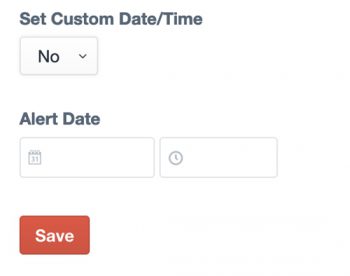Log in to the website and go to Globals > Hospital Operations Alert.
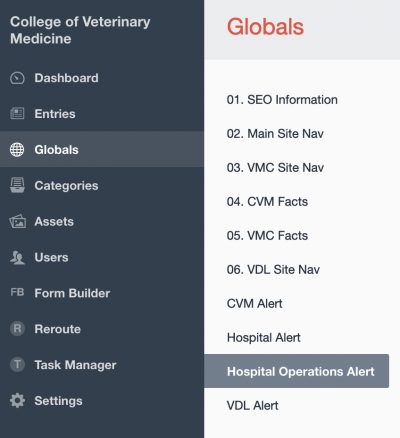
To turn on the alert, set Alert Active to "Yes".
Change the Alert Color Field to the appropriate color.
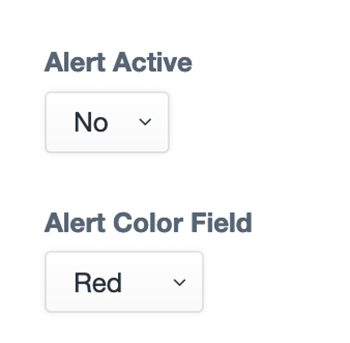
Add text to the text field that corresponds to the color you chose above.
If the alert has been used before there may already information in the corresponding box. Edit or replace that information as needed.
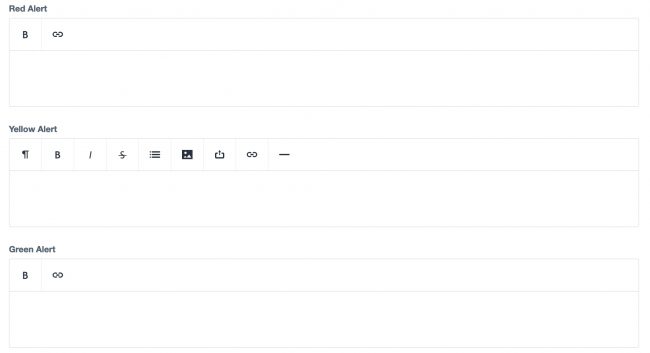
By default the alert will automatically display the last date/time the alert was saved.
If you would prefer for it to display a different date/time set the Set Custom Date/Time field to "Yes" and use the Alert Date field to set a date and time.
If a custom date was previously set and you want to use last date/time the alert was saved, set Set Custom Date/Time back to "No."
When you are done click on save.